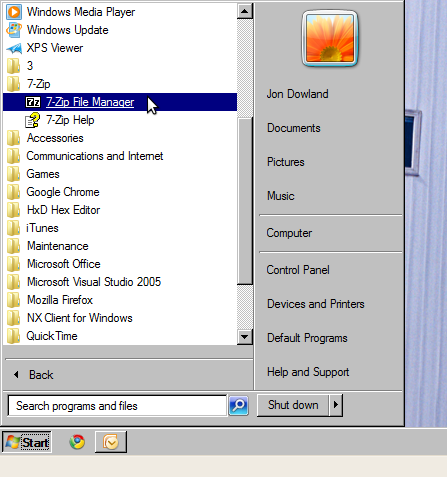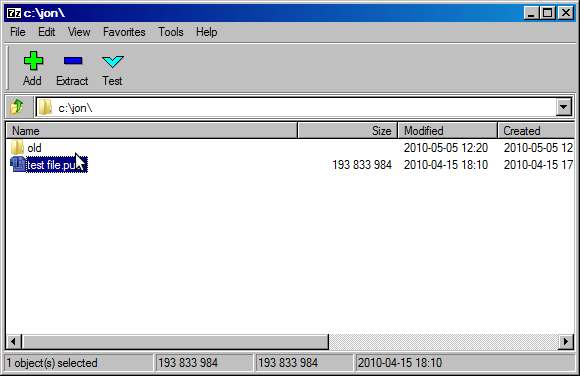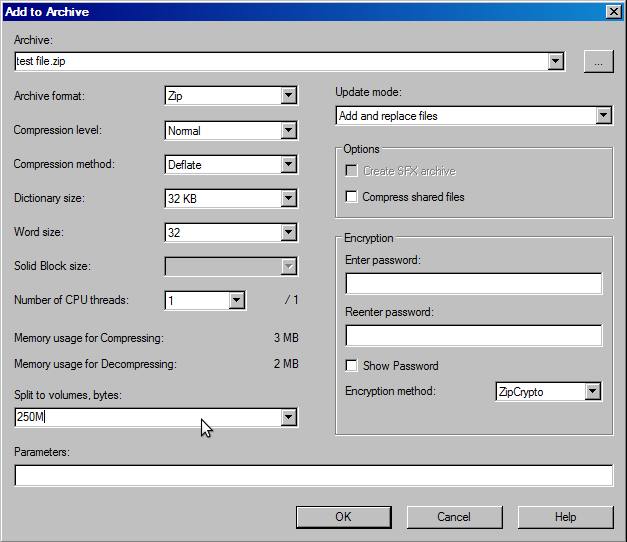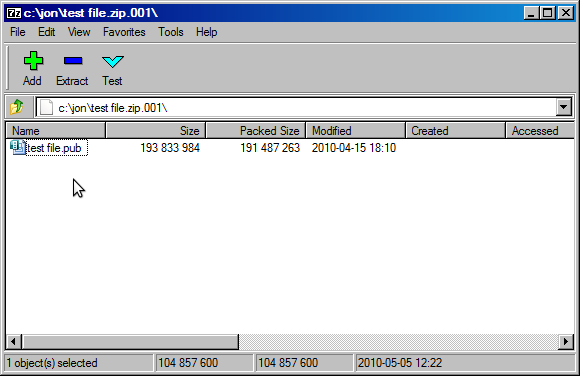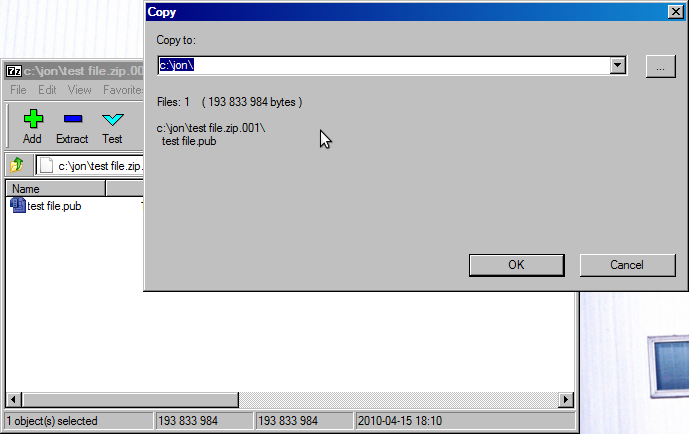Splitting and recombining files
If you wish to distribute files larger than 20GB, you will need to split them up into separate parts, and your recipient will need to recombine them together. We recommend the '7-Zip' tool to achieve this.
To obtain '7-Zip' software on a University PC, please contact the IT Service, who will be able to install the relevant managed desktop policy.
Similar tools exist to manipulate 7-Zip archives on UNIX, Linux and Mac OS X operating systems, (see http://www.7-zip.org/download.html ), but we do not presently offer advice for these.
Splitting up files
Start the 7-Zip software
Navigate to the location of the file you wish to split
Select the file and select 'Add' from the toolbar (green + icon)
In the resulting dialogue box,
- change 'archive type' to ZIP
- 'Split to volumes, bytes' - 250M
7-Zip will save slices of the original file into the same folder, with a .zip suffix followed by a sequence number (e.g. 'test.zip.001, test.zip.002, ...)
Recombining files
To recombine split files, double-click the first file in the sequence from within the 7-Zip interface. You can then select the file within the split-set and click 'Extract'.
Within the resulting dialogue box:
- select the directory into which you want to extract the file
- Click 'Ok'