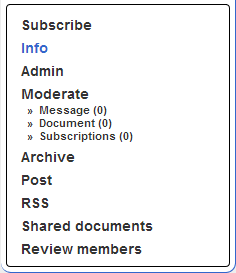User menus - list operations
Along the left side of the page are the user menus, the precise contents of which change based on what you're currently looking at or doing in the web interface.
If you're looking at one of a list's pages, including its homepage, then you will see the list operations menu. It's options allow you to view the list's homepage, subscribe to or unsubscribe from the list, change your subscription options if you are a subscriber, access the list's archives or shared documents, and a few other choices.
More information about these menu options follows:
- Subscribe : If you're not already subscribed to the list, this link will either add you as a subscriber (if the list is set to allow anyone to subscribe) or dispatch a request to the list owners asking them to either approve or decline your subscription. If there is no Subscribe link shown in the List Operations menu then it means subscription to this list is closed and you can only be added by the owner manually adding you.
- Subscriber Options : If you are a subscriber then the Subscribe link will be replaced with Subscriber Options where you can change some aspects of your subscription to the list.
- Unsubscribe : If you're subscribed to a list you'll have this link in your List Operations menu. You may use it to unsubscribe from the list.
- Info : Takes you to the list's homepage.
- Admin : Shown only to list owners, this link will take you to the list administration section where you can change various parameters of the list's configuration, alter and update different list templates, manage subscribers, and perform other functions related to managing the list.
- Moderate : Shown only to list moderators and owners, beneath it are three sub-items allowing a list moderator or owner to access currently pending message, document, or subscription requests.
- Archive : If the list has archives of messages that have been sent to it and you have the appropriate privileges to view the archives then this link will take you to a page where you can browse through or search the list's archives.
- Post : If you are allowed to post messages to the list then this link will take you to a page where you can compose an email to be sent to the list.
- RSS : Allows the user to set up RSS feeds of list archives within a compatible web browser.
- Shared Documents : If the list has a shared document library and you have access to it you'll see a link here which will take you to the file browser.
- Review Members : If you are allowed to view the list membership, then this link will take you to a page where you can see lists of subscribed members' addresses. If you are listowner, then you can also use this option to add and remove members from the list (as well as manage their subscriptions).