Selecting the Right Test 1
Which Statistical Test
Using this aid
Understand the definition of terms used in the aid. Start from Data in Figure 1 and go towards the right to select the test you want depending on the data you have. Then go to the relevant instructions (S1, S2, S3, S4, S5, S6, S7, S8, S9 or S10) to perform the test in SPSS. The tests are mentioned below.
S1: Normality Test S2: Parametric One-Way ANOVA Test S3: Nonparametric Tests for Several Independent Variables
S4: General Linear Model Univariate Analysis S5: Parametric Paired Samples T Test
S6: Nonparametric Two Related Samples Test S7: Parametric Independent Samples T Tests
S8: Nonparametric Two Independent Samples T Tests S9: One-Sample T Test
S10: Crosstabulation (Chi-Square) Test
Definition of Terms
Data type is simply the various ways that you use numbers to collect data for analysis. For example in nominal data you assign numbers to certain words e.g. 1=male and 2=female. Or rock can be classified as 1=sedimentary, 2=metamorphic or 3=igneous. The numbers are just labels and have not real meaning. The order as well does not matter. For ordinal data the order matters as they describe order e.g. 1st, 2nd 3rd. They can also be words such as ‘bad’, ‘medium’, and ‘good’. Both nominal and ordinal data are also refer to as categorical data. Continuous data refers to quantitative measurement such as age, salary, temperature, weight, height. It is good to understand type of data as they influence the type of analysis that you can do.
Compare Groups for Significant Differences
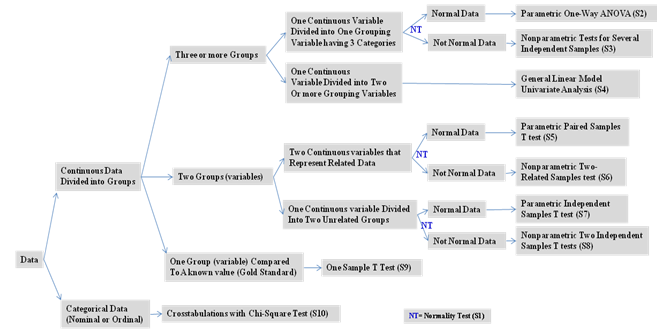 ?
?
Figure 1: Statistical Test
S1: Normality Test
- Follow these steps to perform the normality test:
- From the menu bar select Analyze -> Descriptives Statistics -> Explore….
- Transfer a scale variable (e.g. pressure) to Dependent List:.
- Transfer Group Membership [group] to Factor List:. Ignore this step if your data is not divided into group.
- From Display click on Plots. Then click on Plots….
- Under Descriptive deselect Stem-and –leaf.
- Select Normality plots with tests.
- Click on Continue. Click on OK.
Examine the result on the table Tests of Normality. For a small sample size (n≤50) use the Shapiro-Wilk statistic. For large sample size (n>50) use the Kolmogorov-Smirnov statistic.
S2: Parametric One-Way ANOVA Test
- From the menus choose:
- Analyze -> Compare Means -> One-Way ANOVA...
- Select one or more scale, numeric test variables for the Dependent List.
- Select a numeric grouping variable (a variable that divides cases into three or more groups) for the Factor.
- The factor (grouping) variable must be numeric. If your grouping variable is a string (alphanumeric) variable, use Automatic Recode on the Transform menu to convert the string values to integers.
S3: Nonparametric Tests for Several Independent Variables
- From the menus choose:
- Analyze -> Nonparametric Tests -> Legacy Dialogs -> K Independent Samples...
- Select one or more scale, numeric test variables.
- Select a numeric grouping variable (a variable that divides cases into three or more groups).
- The grouping variable must be numeric. If your grouping variable is a string (alphanumeric) variable, use Automatic Recode on the Transform menu to convert the string values to integers.
S4: General Linear Model Univariate Analysis
- From the menus choose:
- Analyze -> General Linear Model -> Univariate...
- Specify a numeric Dependent Variable (e.g. time).
- Specify a Fixed Factor(s) (e.g. weather)
- Specify a Random Factor(s) (e.g. gender)
- Specify a Covariate(s) (e.g. age)
S5: Parametric Paired Samples T Test
- From the menus choose:
- Analyze -> Compare Means -> Paired-Samples T Test...
- Select the pair of related scale numeric variables e.g. weight0 to Variable 1 and weight1 to Variable 2.
- Select more pairs as necessary then click OK.
S6: Nonparametric Two Related Samples Test
- From the menus choose:
- Analyze -> Nonparametric Tests -> Legacy Dialogs -> 2 Related Samples...
- Select the pair of related scale numeric variables as necessary then click OK.
S7: Parametric Independent Samples T Tests
- From the menus choose:
- Analyze -> Compare Means -> Independent-Samples T Test...
- Select one or more scale, numeric test variables and transfer to Test Variable(s) using the arrow. A separate t test is computed for each variable.
- Select a dichotomous grouping variable (a categorical variable that divides cases into two groups) and transfer under Grouping Variable:
- Click Define Groups and specify the values of the grouping variable that define the two groups.
- The grouping variable can be a string (alphanumeric) variable or a numeric variable that uses numeric codes to represent categories (e.g., 0=Male, 1=Female).
S8: Nonparametric Two Independent Samples T Tests
- From the menus choose:
- Analyze -> Nonparametric Tests -> Legacy Dialogs -> 2 Independent Samples...
- Select one or more scale, numeric test variables and transfer to Test Variable(s) using the arrow.
- Select a dichotomous, numeric grouping variable (a variable that divides cases into two groups) and transfer under Grouping Variable:
- Click Define Groups and specify the values of the grouping variable that define the two groups.
- The grouping variable must be numeric. If your grouping variable is a string (alphanumeric) variable, use Automatic Recode on the Transform menu to convert the string values to integers.
S9: One-Sample T Test
- From the menu bar select
- Analyze -> Compare Means -> One-Sample T Test….
- Select one or more continuous variables e.g. Intelligence Quotient [iq] and click on the arrow.
- Type a test value e.g. 125 besides Test Value:.
- Click OK.
S10: Crosstabulation (Chi-Square) Test
- From the menu bar, select
- Analyze -> Descriptive Statistics -> Crosstabs.... The Crosstabs dialogue box will appear on the screen.
- Highlight a categorical variable e.g. gender and click on the arrow pushbutton to transfer it to the Row(s) text box.
- Highlight another categorical variable Blood_Type and click on the arrow pushbutton to transfer it to the Colum(s) text box.
- Click Cells… Under Percentage select Row and click Continue
- Click Statistics… Select Chi-square and click Continue
- Click on OK to run the procedure.
