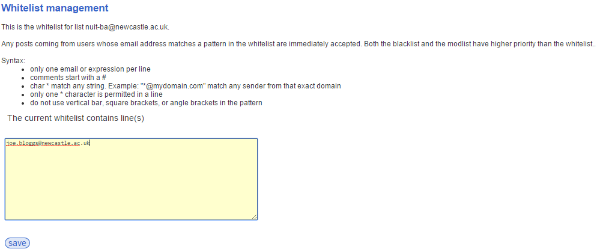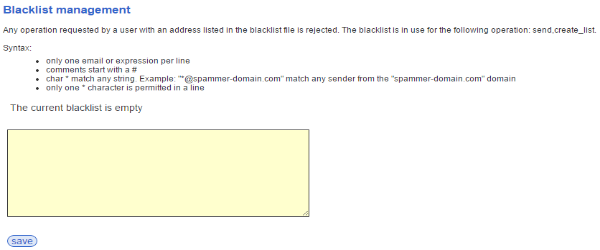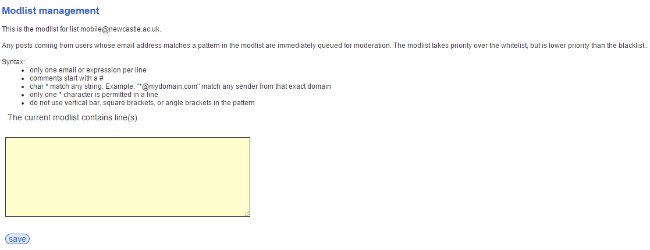Whitelists,Blacklists, and 'Modlists'
Whitelists
Most lists by default are configured so that only members of the mailing list may post to them - this is useful in the context where you wish to maintain a closed discussion group. Alternatively, you may wish to allow anyone to post a message by setting the list to public posting. However, this has the disadvantage of exposing the list to potential abuse by spammers.
In some cases you may wish to allow certain non-members to post messages (but not be on the list). You can do this by using the Whitelist functionality on the web interface. To use this :
Log in to the web interface and navigate to your list.
Select Admin, then click the Whitelist tab on the right hand side of the page. You will see the following :
To whitelist an email address, simply add it to the list in the text box, then click on Save. You can whitelist entire domains by using the wildcard character '*' (e.g. *@example.co.uk will whitelist all mail coming from example.co.uk)
Blacklists
In some instances you may wish to block all posts to your list from a particular address - useful if you maintain an open list, but wish to exclude 'problem' senders (e.g. spammers). You can do this by using the Blacklist functionality on the web interface. To use this :
Log in to the web interface and navigate to your list.
Select Admin, then click the Blacklist tab on the right hand side of the page. You will see the following :
To blacklist an email address, simply add it to the list in the text box, then click on Save. You can blacklist entire domains by using the wildcard character '*' (e.g. *@spammer.com will blacklist all mail coming from the spammer.com domain).
Modlists
In addition to be able to whitelist or blacklist sender addresses, we have the concept of 'modlists'. A modlist is a list of email addresses that have permission to post to a list but their messages will always be moderated - useful if you wish to restrict posting for certain senders. To use this :
Log into the web interface and navigate to your list.
Select Admin, then click the Modlist tab on the right hand side of the page. You will see the following :
To modlist an email address, simply add it to the list in the text box, then clisk on Save. You can apply this to entire domains by using the wildcard character '*' (e.g. *@moderateme.com will mean that all mail from the moderateme.com domain will be queued for moderation).
Priority
The blacklist is the top priority list, followed by the modlist, then the whitelist. If an address appears in more than one of these lists, then the highest priority list is used.