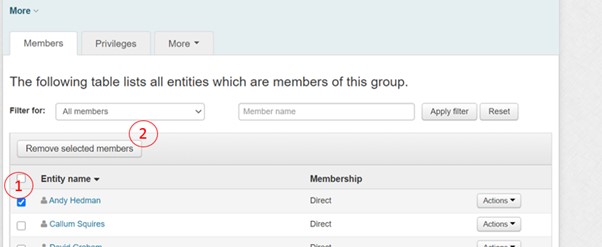Managing Permissions Using Grouper Groups
Adding a new member to a group
You’ll need to sign into Grouper with your Campus ID.
Search for the Group name that controls the shared drive. You’ll normally find this if you run a search using the share path eg \\campus\rdw
- Select the + Add Members button
- Type in the name or Campus ID of the staff member you wish to add
- Select the Add button
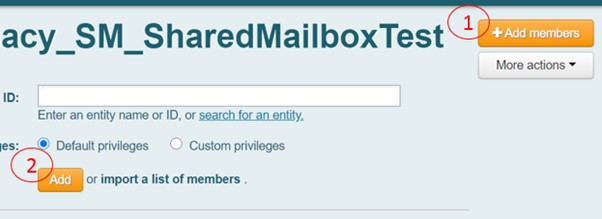
Removing a member of a Group
- Select the name of the person you wish to remove from the group
- Select the Remove Selected Members button