Mapping a Network Drive
Mapping a Network Drive
Mapping a network drive on your Windows 10 or 11 device follows the same procedure.
1. Open File Explorer(the icon looks like a paper file)

2. From the left-hand menu within File Explorer, right-click 'This PC' and choose 'Map network drive'
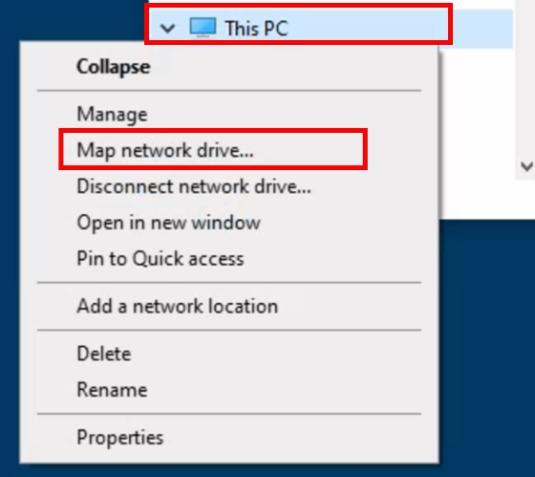
3. You will be presented with a new window ‘Map Network Drive’ asking for the path for your network drive. This should have been provided to you when you were granted access. This will start \\campus\
4. Enter the full file path into the folder field and choose a drive letter. This can be any drive letter in the list. The file path is space-sensitive, so ensure it is entered exactly and press ‘Finish’.

5. This mapped drive will now show underneath your Network locations on This PC in File Explorer.

