Shadow Copy under Windows XP
To see instructions for shadow copy using Windows Vista/7 click here.
1. Click on the Start icon then select My Computer from the menu. This will open a windows explorer window.
2. Right click on the appropriate filestore you wish to recover data from (either Documents (H:) or appropriate shared filestore).
3. Select Properties from the drop down menu – the Properties window will appear for the filestore you have chosen. Select the Previous Versions tab – you will be presented with a list of previous versions which are available for this filestore. (Shadow Copy takes a snapshot of files 4 times every day; two snapshots in the morning and two snapshots in the afternoon).
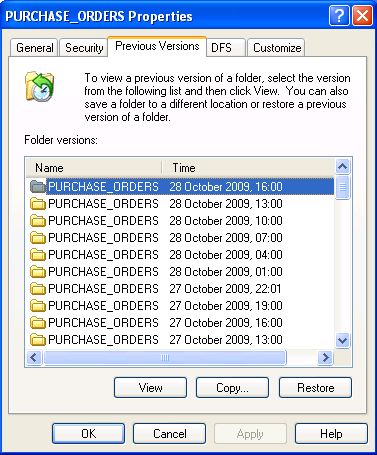
4. In the Folder Versions section, single left click the line with the most appropriate date/time entry you wish to restore from and click on the View button.
Do not click on the restore button – this has the potential to immediately overwrite the entire contents of the filestore or entire contents of folders with previous versions.
5. You will be presented with a new explorer window which will display a version of the filestore at the date/time you selected to restore from. (You will notice that the location bar will display the filestore and date/time you selected).
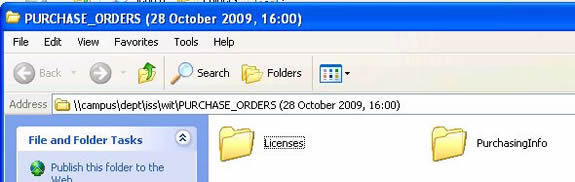
6. Using this window, locate the folder or file you wish to restore. When you have found it, right click over the folder or file and select copy from the drop down menu.
7. Select the windows explorer window for your computer (see step 1). Using this window, browse to the location where you want to recover the folder or file to, right click and select paste from the drop down menu.
Shadow Copy should be used in conjunction with the information page published here.
