Connecting with X2Go
You can connect to a graphical desktop environment on the Linux Timesharing Service using software called X2Go. X2Go is a free package, available for a variety of operating systems. Please see the X2Go website for more information.
Note: before connecting with the x2go client you will first need to activate the Unix login role on the AMA Portal. More information is available on the Connecting with Secure Shell page.
Configuring the X2Go client
- After downloading and installing the X2Go client, launch the client. If this is the first time you've used the software it will prompt you to create a new session, otherwise choose "New session" from the Session menu.
- On the Session tab, give the session a meaningful name and enter the Host name (unix.ncl.ac.uk) and your Newcastle login ID. Select "XFCE" as the session type.
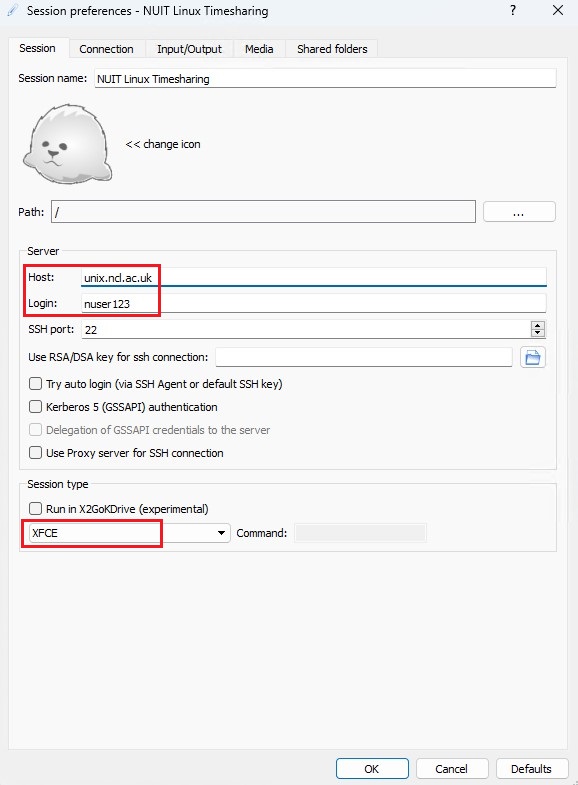
- On the Input/Output tab, select a suitable window size for the desktop display.
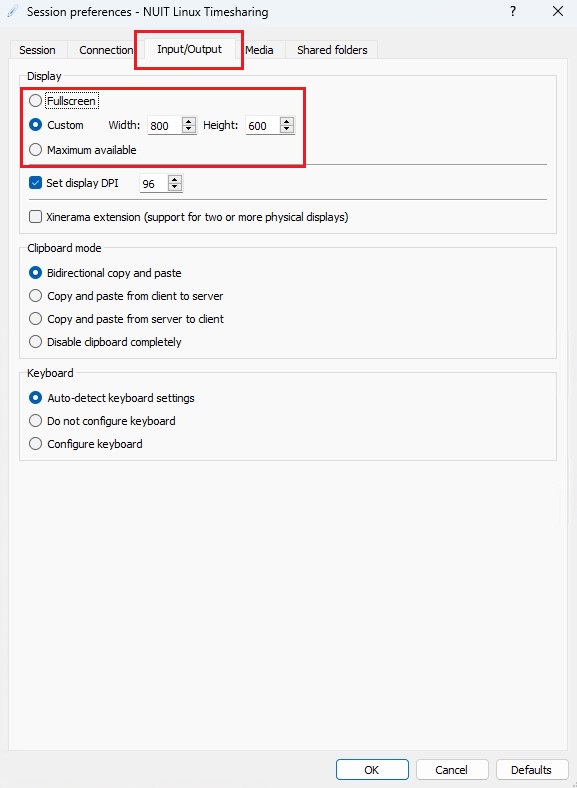
- Choose "Ok" to save the session.
- Double click the new session in the main window and enter your password when prompted. If this is the first time connecting you may be asked if you trust the host key, click yes.
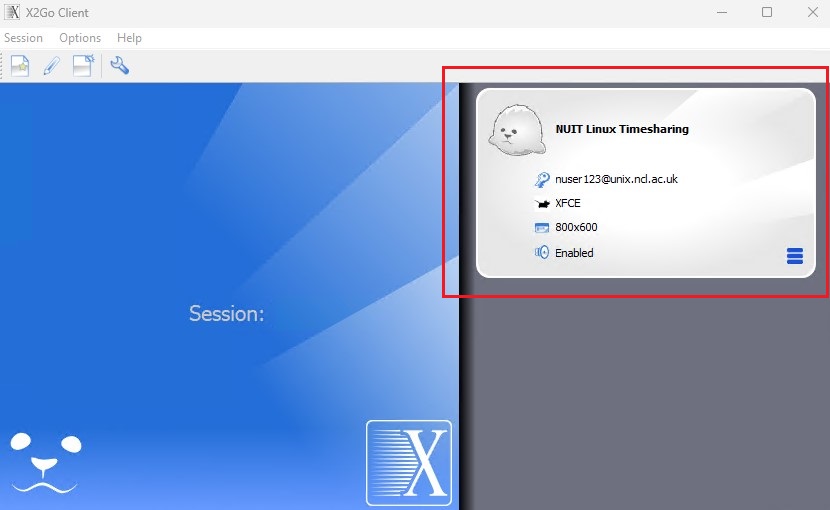
- You may be prompted that you have an existing session - this can sometimes happen if the previous session crashed or wasn't shut down cleanly. Choose either resume to try reconnecting to the existing session or terminate to start a new session.
