Auto-login Help Guide
Auto-login Problems with Staff/Student homepages
The staff and student homepages, loaded on login to campus/cluster machines, are designed to log users in automatically in Internet Explorer. Problems have been reported indicating that, in a small number of cases, this is not working as intended.
Assuming you are logging in with a personal ID, (staff or student ID) the steps below point out things to check in order to fix the problem in Internet Explorer.
Changing your Internet Explorer settings
1. In Internet Explorer, click on the Tools menu then Internet Options and then the Security tab.
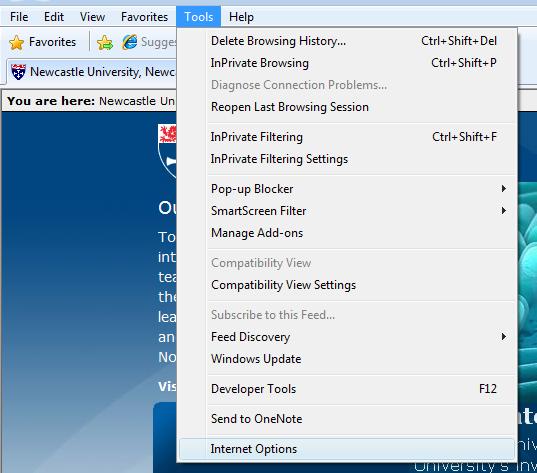
2. Click on the Local Intranet icon and then click on the Sites button
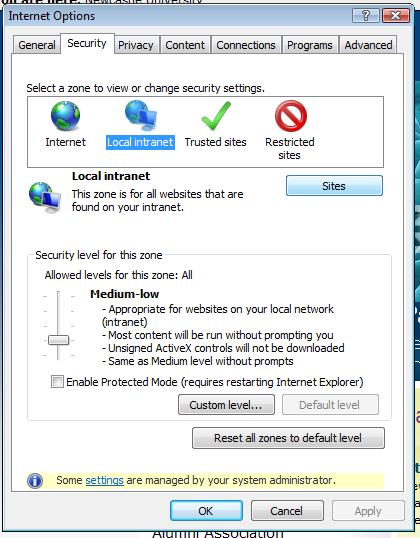
3. Ensure that "Automatically detect intranet network" is ticked - if this is not ticked, tick the box and try browing to the homepage (staff or student) again.
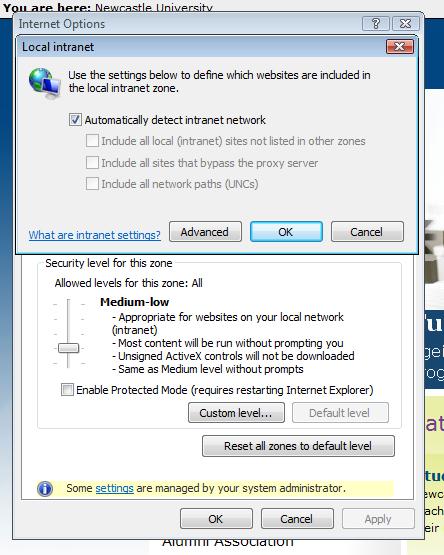
4. If this option is already ticked, click on the Advanced button and enter
*.ncl.ac.uk
into the input box which pops up and then click "Add"
4A:
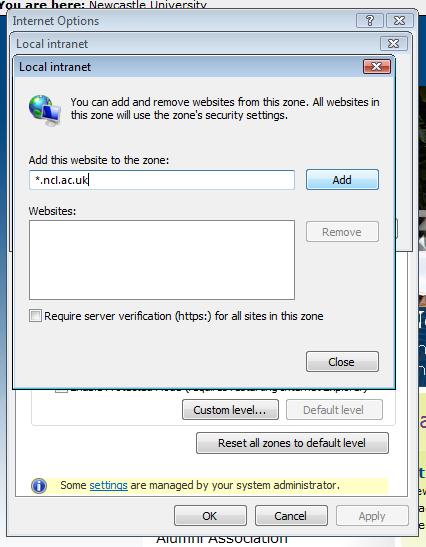
4B:
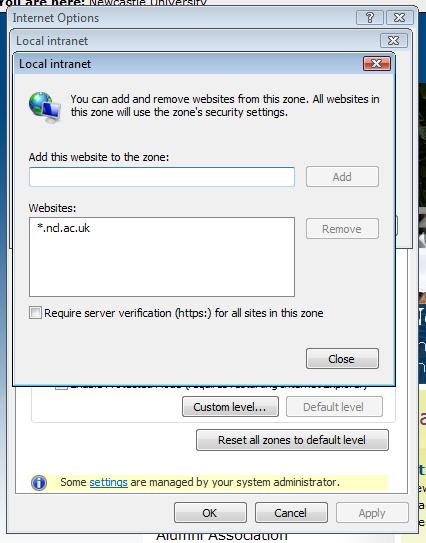
Again, retry the staff or student homepage to see if autologin works.
5. If auto login is still not working, repeat step #1 (Internet Options from the Tools menu) and click on the Advanced tab - scroll down the list and ensure that "Enable Windows Integrated Authentication" is ticked (this is in the Security section of the list).
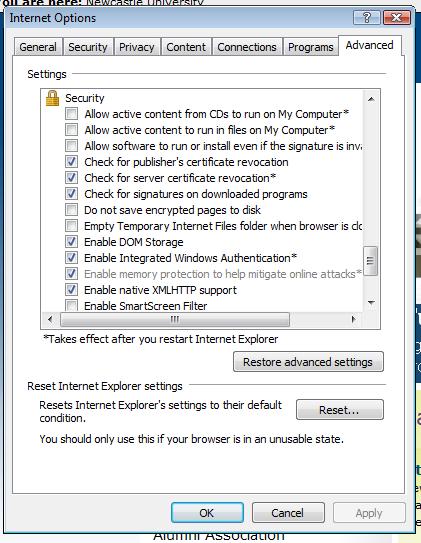
NOTE: You will need to restart Internet Explorer before checking if this change fixes the problem.
We are aware that these fixes in Internet Explorer may not solve everyone's autologin problems. If autologin is still not working, please contact the IT Service Desk via https://nuservice.ncl.ac.uk, providing the name of your computer - which you can get from https://crypt.ncl.ac.uk/ipaddress.php - and a description of the problem, in as much detail as you can.
