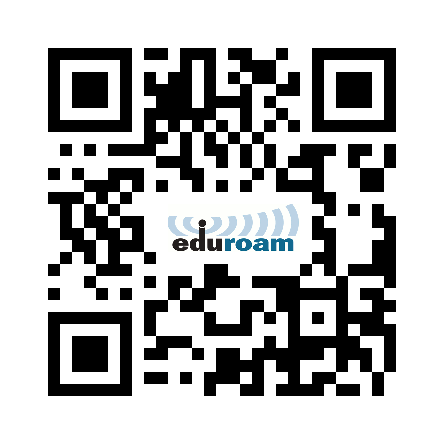eduroam WiFi
 eduroam is the wireless roaming service used by the international research and education community; it's available across campus. You can also use eduroam when you visit other universities that use the eduroam service.
eduroam is the wireless roaming service used by the international research and education community; it's available across campus. You can also use eduroam when you visit other universities that use the eduroam service.
To connect select the eduroam WiFi network.
NOTE: For eduroam your username will be yourlogin@ncl.ac.uk (c1234567@ncl.ac.uk) this is not your email address.
Connect to WiFiYou should use the eduroam CAT tool to install a Wi-Fi profile and a certificate, on your device. You'll need to get online first. You can connect to the internet using 3G, the University Guest Wi-Fi service or a wired connection. You can also visit the IT Service Support Hubs in the Frederick Douglass Building and the Philip Robinson Library to get temporary Wi-Fi access. If you are using Android you'll need these Android instructions, otherwise, you can follow these:
|
Use the QR Code to take you to the Newcastle University eduroam installer. |
Connect your MacBook to WiFi
Once you have a temporary connection to the Internet,
- Go https://cat.eduroam.org
- Select “Click here to download your eduroam installer”
- Search and Select Newcastle University
- Select “All Users (2022-2025)"
- Download file
- Go to Apple logo on the top left
- Go to System Preferences
- Go to Profiles
- Install eduroam (delete the old one if you have it)
- Fill Out your Login ID Information when it appears (c12345@ncl.ac.uk & password). It will ask twice.
- Install and try to connect to eduroam
If you have any problems connecting, come and talk to us at the IT Service Support Hub in the Frederick Douglass Centre or at the Philip Robinson Library IT Support Desk.
Windows
Running the app on Windows will show the following steps:
Welcome page
Next
Warning - that the app will only work for members of Newcastle University
OK
User credentials - enter your login ID@ncl.ac.uk and password
Username c1234567@ncl.ac.uk
Password ***********
Install
Installer - Installs the wireless profiles
Security Warning
Asks you to accept the certificate from AAA Certificate Services
Do you want to install this certificate?
Yes
Installation Complete
Finish
The app configures profiles for eduroam.
Generic Instructions
For specialist equipment and platforms not supported by the CAT tool, you will need the following information to connect to WiFi.
|
SSID: Security: Authentication: Inner authentication: CA Certificate: Domain: Username: Password: |
eduroam WPA2 Enterprise Protected EAP (PEAP) MSCHAPv2 [ See below ] ncl.ac.uk username@ncl.ac.uk ************ |
You should include the server certificate if required. Download and install on your device in the certificate store. The current certificate file AAA Certificate Services should be used or you may need the Full Certificate Chain.
UPDATE: From December 9th 2025 the certificates we are using will change. The root certificate file USERTrust RSA Certification Authority can be used or the Full Certificate Chain.