Linux
Staff computers can be connected directly to the campus network but must be kept updated with the latest security patches. Directly connected computers must be registered via the IT Service Desk and, since they don't use authentication, must be located in a secure area.
Registration Details
You need to contact the IT Service Desk to register your computer for you.
As part of the registration process we need to know your computers MAC address, also known as the physical address or hardware address and looks something like 00-13-77-F4-3D-42 There may be more than one MAC address so make sure you get the one associated with your wired connection.
Open a terminal window and entering /sbin/ifconfig eth0
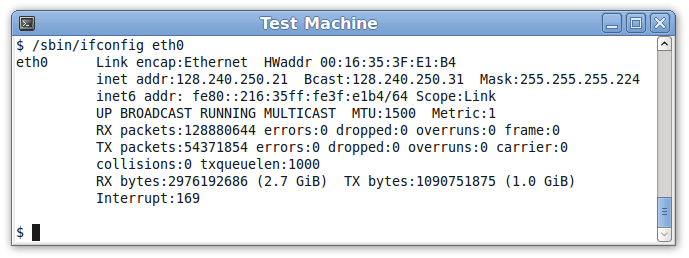
- In this example the MAC address is 00:16:35:3F:E1:B4
Connect to the network
Plug your computer into a network point and it will be assigned a network address automatically, no further configuration is required.
If you are not connected we need to check networking is enabled and the default configuration Auto eth0 is correctly configured.
- Right-click on the Network Manager icon
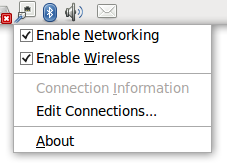
- Make sure Enable Networking is set
- Select Edit Connections...
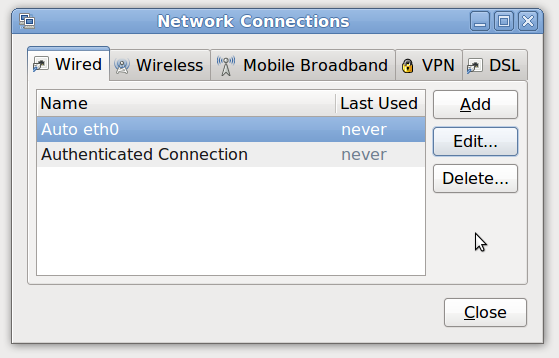
- Under the Wired tab select the default interface Auto eth0
- Click Edit...
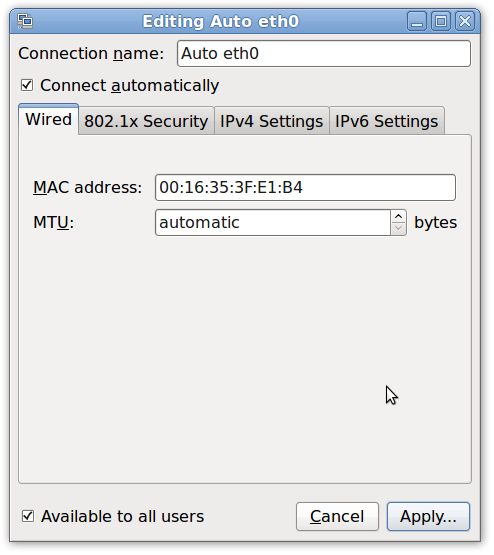
Under the Wired tab is an alternate place to find your MAC address
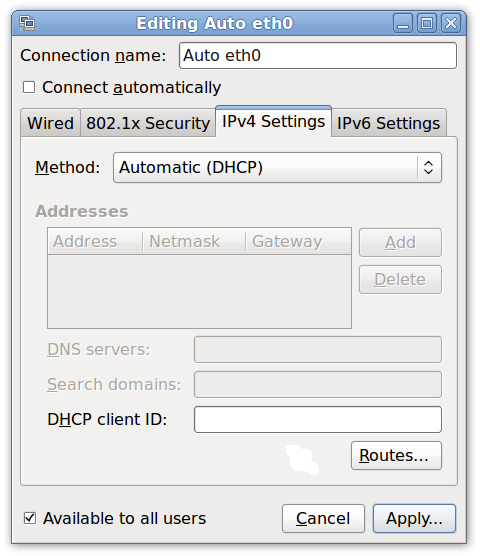
Under the IPv4 Settings tab,
- Make sure Method is set to Automatic (DHCP)
- Click Apply... to save any changes
- Click Close to close the Network Connections window
Network Manager will switch from wireless to a wired connection as soon as a network cable is plugged in.
