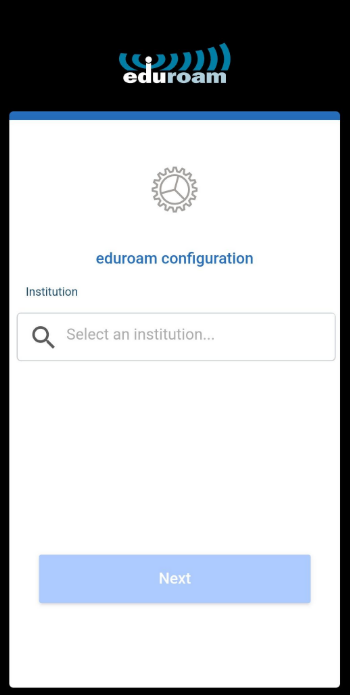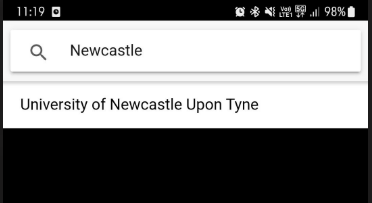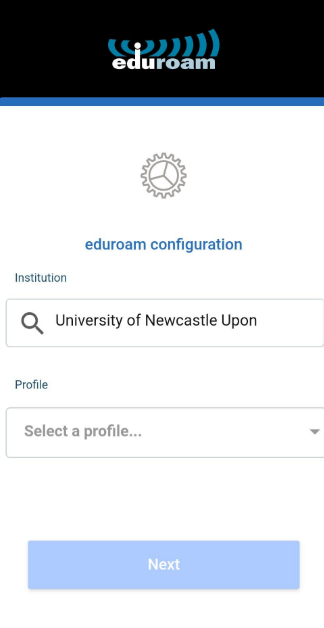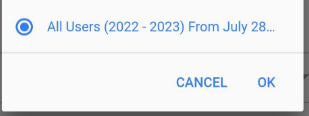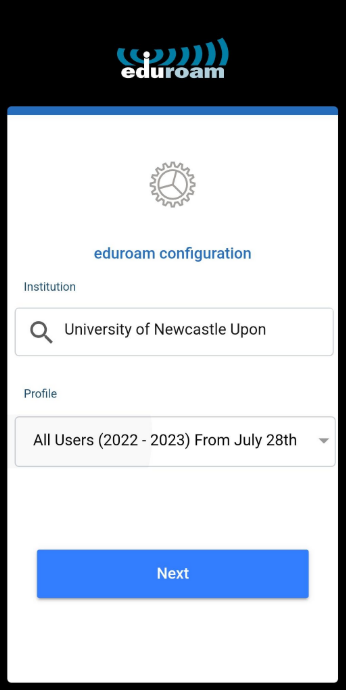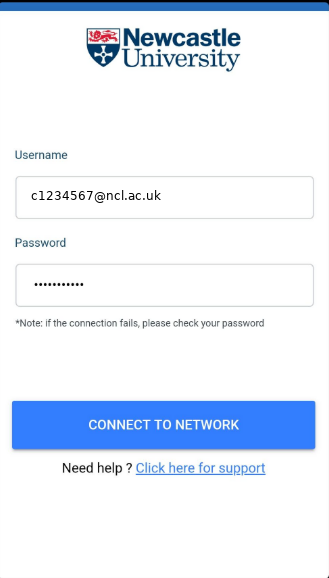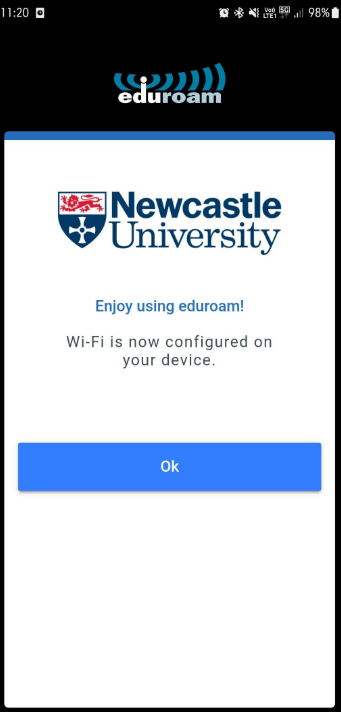Android
This process will configure both eduroam and newcastle-university SSIDs on Android devices.
- If you don't have a screen lock active, you will be prompted to set one up.
- Once the process is complete you will need to keep the geteduroam App on your device to avoid removing the WiFi profile you just setup, and making it easier to update and change your password in the future.
Configuration
|
1) If you don't already have the geteduroam App on your Android device, scan the QR code or visit the Google Play store to download and install the geteduroam App. If the eduroam or newcastle-university SSIDs are already configured by a different App you should Forget those networks before installing. You will require a nework connection to complete the install so you should connect to 3G/4G/5G, use the WiFi Guest service, or visit the Service Bar to get a network connection. |
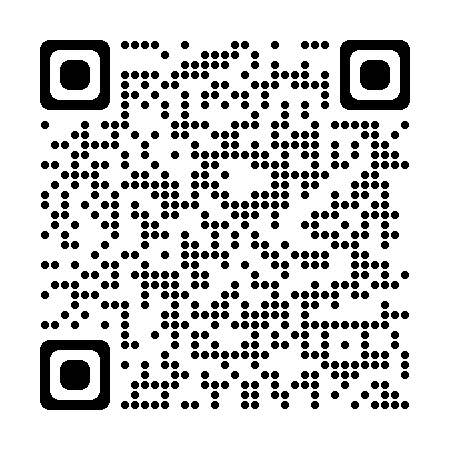 |
|
2) Open the geteduroam App and enter Newcastle into the "Select an Institution Field" |
|
|
3) Select "University of Newcastle Upon Tyne" from the results. |
|
|
4) Click "Select a profile". |
|
|
5) If it is before July 28th 2022, Select the "All Users (2021-2022)" profile, otherwise select the "All Users (2022-2023)" profile. |
|
|
6) Click "Next" |
|
|
7) Enter your login details and click "Connect to network" (remember to use include @ncl.ac.uk as part of your Username) |
|
|
8) Click "Ok" on the Next screen and you will be Connected to eduroam. |
|