Students
Students can connect to campus WiFi and to the network points in halls bedrooms.
Connect to Campus WiFi
- Run the eduroam installer from cat.eduroam.org
- Select Newcastle University from the organisation list
- Log in with username@ncl.ac.uk and your usual campus password
- When finished, select the newcastle-university WiFi network on your device
For more detailed step-by-step instructions for Android, Mac and other devices see the Campus WiFi Service.
NOTE: The following halls are NOT University-owned accommodation, the Internet/WiFi access provided is NOT part of the University network service. Any issues accessing the network from these locations should be addressed to local site staff.
- Albion House
- Barker House
- Libery Plaza
- Newgate Court
- The View
- Turner Court
Connect to a network point
If you're staying in halls, we recommend you connect via the network point in your room.
Plug a laptop or other computer with a web browser into the network point. After a few seconds your web browser should open automatically and redirect you to a captive portal page. Login with your University credentials to register your computer. Once registered a computer can be plugged into the network point and should connect straight away.
Devices without a browser such as game consoles can be registered on a registration page. For more information see the Student Network Access section.
Problems with your network connection?
Any problems with a network connection in halls of residence should be reported to the halls reception and a network tester will investigate and report physical faults to the IT Service. Visit the accommodation website for further details.
eduroam
Students can use eduroam at Newcastle University using their local Login Name and Password. Students can also connect at other Universities that provide the eduroam service using their Newcastle University login.
To connect see the eduroam wireless service page.
Access your files off-campus
University services can be accessed off-campus using Filr or webfolders. You can also use the Wake Up service to switch on a remote machine before accessing it. See the remote working section for more information.
Network Security
To help keep the campus network secure, you should use updated anti-virus software and take some common sense security precautions when online. We recommend the use of Forefront AV/Microsoft Security Essentials which can be downloaded directly from the Microsoft web site. AV definitions can be downloaded from here for installation on non-networked machines.
Devices you can attach to the network
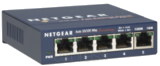
You can connect computers and other devices to the network in your room. If you have more than one computer you can connect them all using a home router or switch. If you do use a home router make sure you connect it up correctly so you don't disrupt other users with DHCP offers or other network services.
You may also use wireless in halls but you must use encryption, WPA-PSK or WPA2-PSK. Do not tell other students your wireless password, you are responsible for all network traffic over the network point in your room.
For more information see the Home Routers & Switches section.
Your network point will be disabled if you run any service that disrupts other users, and won't be restored until the problem is resolved. If you have been using a device running a DHCP server and suspect you have been blocked, you will need to contact the Service Desk on 0191 208 5999 with your room details (full location and room number), your network outlet number (if identified) and your contact details. Please include a telephone number and alternative email address if you have one.
Rules of the network
When using the campus network you are subject to the Computer User's Agreement and the Policy on Use of IT Facilities for computing facilities. Key rules to remember include:
- Do not download or share copyright material
- Do not view pornographic material
- Do not use for commercial purposes
- Please do not disturb other users, especially when making voice/video connections such as Skype
