Outlook desktop app
Configure Desktop Outlook for Newcastle University email
For best results, use the "Office365" version of Microsoft Office. University staff and students may download and use the Office365 version of Microsoft Office for free, see: https://services.ncl.ac.uk/itservice/core-services/softwaredeals/office365/
- Open Outlook to start the account setup process.
- Enter your Newcastle University email address (make sure you use the @newcastle.ac.uk version, not @ncl.ac.uk):
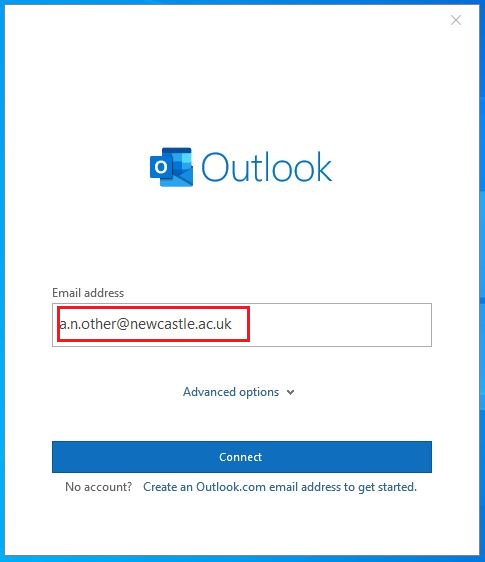
- Enter your Newcastle University account password:

- You may get a request to approve the sign-in with your MFA method. Approve as necessary:
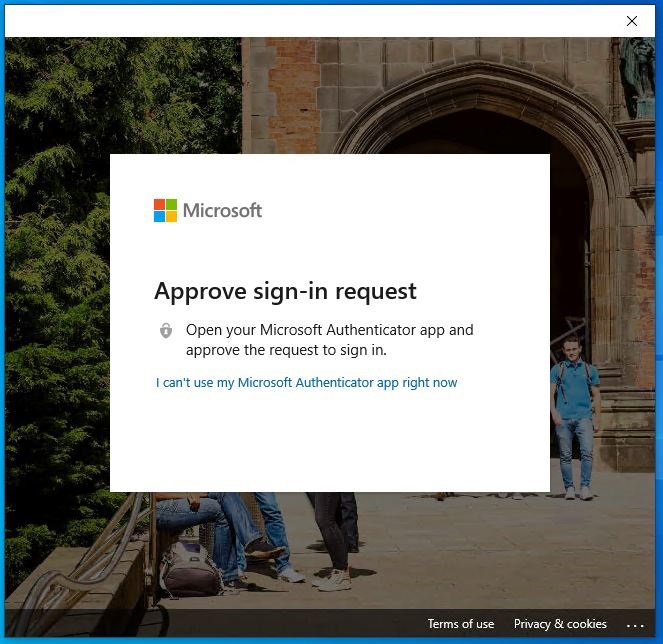
- You may see the following screen: on a personal (non-University issued) device choose "No, sign into this app only":
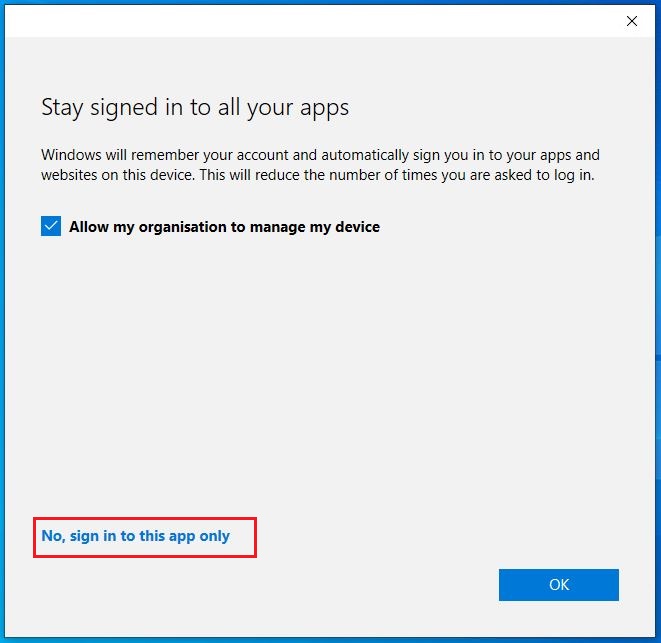
- Setup complete
