PC installation for Office 365 Pro Plus
- Sign in to Office 365 at http://office365.ncl.ac.uk with your userid and password
- On the top menu bar click on the Settings cog and choose Office365 Settings
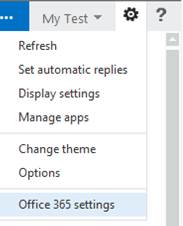
- On the Office 365 Settings page click Software
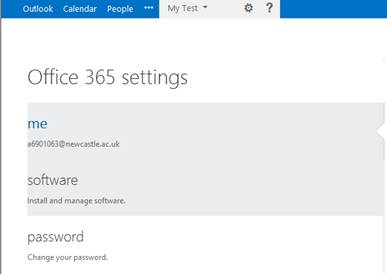
- Click Install from the Office 365 Software page

- Permit your browser to run the application that downloads (eg in Internet Explorer)
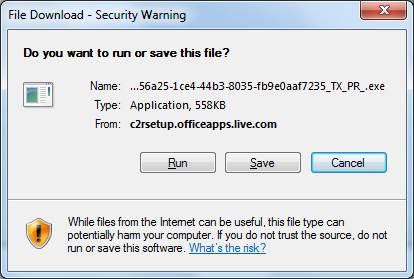
- Stay connected to the internet and leave Office to install in the background. (The time taken for the installation will depend on your internet connection.)
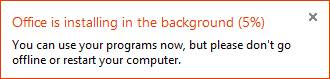
When the installation is finished Office shortcuts will be added to your Start Screen/Start Menu
After installation, if you open one of the applications eg Word you will see that the software is activated and linked to your Newcastle Office 365 subscription.
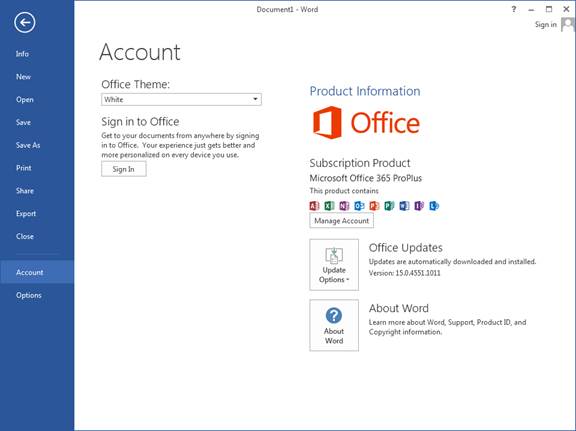
Each install is listed on the Office 365 Software Settings page.
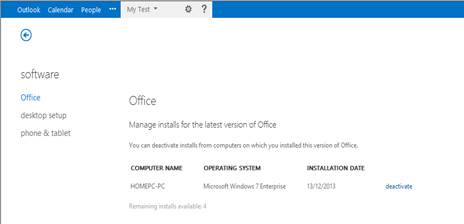
“Sign In” to Office 365
You will need to Sign In periodically to keep the products activated.
Your Sign In for Office365 is your userid@newcastle.ac.uk
