Useful Information
Useful information including recent improvements to our systems and facilities can be found below.
Software Provision in Teaching Spaces
PCs connected to AV systems in teaching spaces run Windows 10 and light package of software including Office365 & Adobe PDF viewer.
If you required any additional software for your teaching, this will be available via Azure Virtual Desktop (AVD).
A shortcut for AVD is available on the desktop of the teaching PC, if not you can access AVD via a web browser and accessing the link below:
https://client.wvd.microsoft.com/arm/webclient/index.html
Sign in with your University email address (eg. A.N.Other2@newcastle.ac.uk) and password
More information on the AVD service is available at https://services.ncl.ac.uk/itservice/core-services/software/wvd/#accessazurevirtualdesktop
No PC Image on Monitor/Display (Windows & P Key)
If you have turned on the AV system but do not have an image on either the PC monitor or the main display,please check that the PC output settings are set to Duplicate.
- To check this either use the Duplicate shortcut located on your Windows Desktop or
- Hold down Windows key and Press P button on keyboard
- Using arrows keys select Duplicate
If you still have no image, check the Blank light is not flashing on the AV control panel
PowerPoint Presenter View
As standard PCs connected to AV system are set to show the same image on the local monitor and on the main teaching display (duplicate).
It is possible to use Presenter View in PowerPoint by following the steps below:
- To change the displays to Extend either use the shortcut located on your Windows Desktop or
- Hold down Windows key and Press P button on keyboard
- Using arrows keys select Expend (instead of Duplicate)
- Open PowerPoint and enter slide show mode
- If your notes and slides are showing on the wrong display:
- Within the the Presenter View Window, locate the Display Settings option on the top left of the window (next to Show Taskbar)
- Using the drop down arrow
- Select Swap Presenter View and Slide Show
Logging out of an AV Windows 10 PC
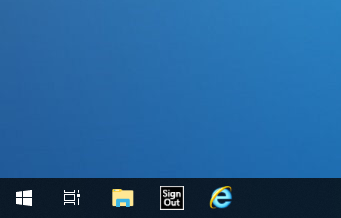 To log out of an AV PC running Windows 10, please use the Sign Out Button located in the bottom left hand corner of your desktop near the Windows Start Menu Icon.
To log out of an AV PC running Windows 10, please use the Sign Out Button located in the bottom left hand corner of your desktop near the Windows Start Menu Icon.
No shut down options are available on AV PCs so we can ensure PCs are always available for subsequent users.
When finished please ensure you log out by using the Sign Out button. Do not leave PCs locked as this causes disruption for the next user of the room.
Hybrid Teaching Spaces
The majority of spaces on campus are not currently set up to provide a hybrid experience however, it is possible to connect a laptop to the AV system in any space and host a call via Zoom or Teams.
The camera and microphone capabilities on a laptop will limit the interactivity between your in person and remote audience in the majority of venues.
Careful planning is required on how best to manage this interaction and we would strongly recommend testing in advance of delivering any hybrid events on campus.
We have provided some information and considerations on hosting hybrid events and details of venues set up to support Inclusive Hybrid Learning Spaces via this link.
Loaning AV equipment (Remote Presenters/clickers)
NUIT Audio Visual Services do not have AV equipment available for loan, this includes remote presenters (clickers).
If you wish to purchase your own remote presenter from a University cost centre please log a self service ticket for new Hardware via NU Service.
If you require additional equipment to what is installed as standard, then you would need to contact an external supplier.
If you wish to purchase portable AV equipment (including remote presenters/clickers) from a University cost centre please log a self service ticket for new Hardware via NU Service.
Provision of Wireless Display Presentation (Solstice)
In new and refurbished centrally supported (common user) spaces we are deploying a wireless presentation system called ‘Solstice'.
This will allow users to easily present content from their personal device to the main display in the room.
More details on using Solstice and where it is available can be found here.
Widescreen displays in all supported spaces
To allow us to effectively support modern technology connected to our AV systems we now provide widescreen (16:9 ratio) displays in all centrally supported (common user) spaces.
As Microsoft Powerpoint 2013 & 2016 now utilise widescreen as their default format we strongly recommend any old presentations are adjusted to a widescreen format. This will allow the full width of the display to be utilised and remove black bars on either side of slides.
More information on how to change the aspect ratio of your slides is available via this link.
Please note that when using the Document Camera/Visualiser it will no longer show a full page A4 sheet of paper in portrait mode at once therefore you will need to adjust your teaching material accordingly, or move any content to be displayed up/down to show content in smaller sections.
Removal of VGA connectivity
To enable us to support connectivity of modern devices to our AV systems, and reduce the chance of users having technical problems, we now only provide digital connections to our systems.
All centrally supported (common user) spaces have an HDMI cable and, in a number of spaces, we will be providing wireless presentation connectivity (using a system called Solstice).
Please ensure that your laptop has an HDMI socket prior to using it in a centrally supported space. If it doesn't you will need to source an appropriate adapter, or connect to the wireless presentations system if available.
In legacy spaces, VGA connectivity will be removed as part of equipment replenishment.
