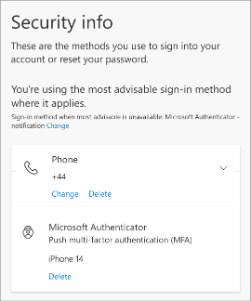Add a phone number to your MFA
You can also authenticate by SMS message or recorded phone call. We recommend adding a phone number as a back-up method in the event you cannot authenticate through the authenticator app.
If you have traded in your mobile for example, you can put the sim card from your old phone to your new phone and will be able to authenticate through your mobile number.
1. Open your internet browser and go to: myaccount.microsoft.com
2. Login with your University email and password and approve the authentication.
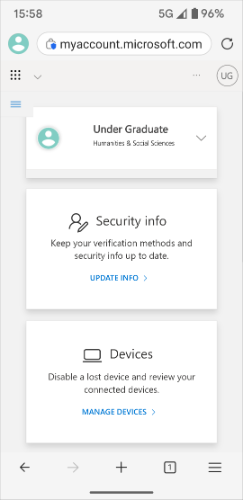
3. Tap the link under 'Security Info' and ‘Add sign-in method’.
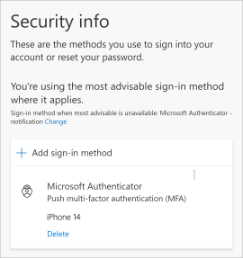
4. From the dropdown list select 'Phone' and 'Add'.
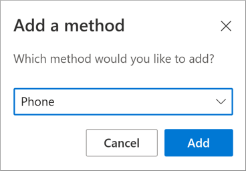
5. Select the country-code from the drop-down list and enter your number without the leading zero. Select 'Text me a code' and tap on ‘Next’.
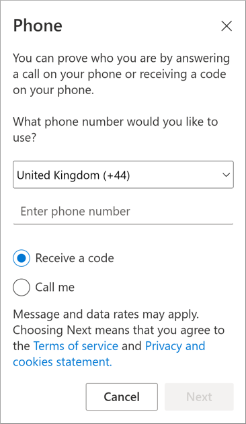
6. You will receive an SMS message containing a six-digit code, enter the number on screen.
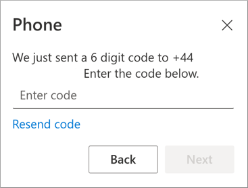
7. You will see your phone number added to the list of MFA methods in your Microsoft account.