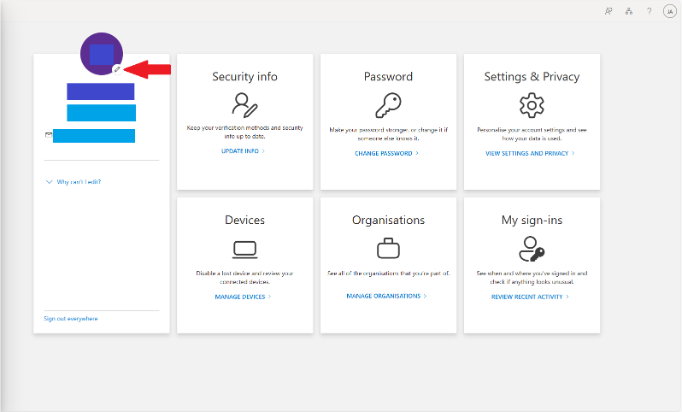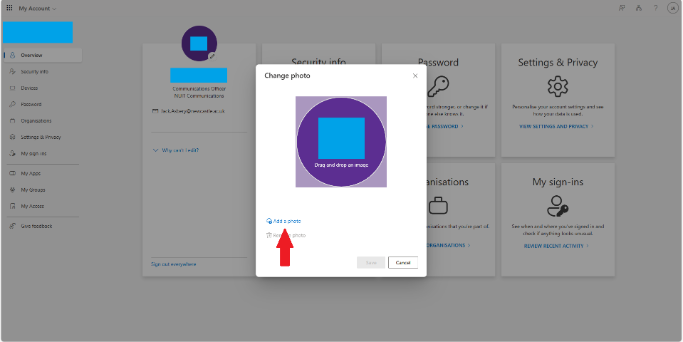Adding a User Photo
You may have noticed that some members of the University have photos in Outlook, Teams and Viva Engage. You can add a photo by visiting your 'My Account' page on the Microsoft Office website.
Once you have navigated to the page, simply click the 'pencil' icon as shown in the below image.
You will then be able to click on 'Add a photo' to choose your photo as in the below example.
You will then be able to select a photo from your files and once you have chosen it you can edit it to suit your needs by zooming in or out and rotating it where needed. Once you are satisfied with your photo, click 'save' and your photo will be added to Outlook, Teams and Viva Engage.