Add a Shared Mailbox (Outlook)
Instructions on how to add a shared mailbox in Classic Outlook and New Outlook
Classic Outlook
There are a few ways to add a shared mailbox you’ve been given access to in Classic Outlook, please use the following method.
1. Open Outlook and go to the File menu
This will display Account Information
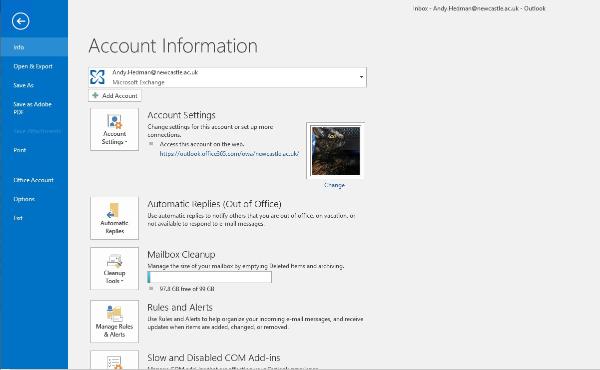
2. Click the Account Settings menu and then select the Account settings drop down option
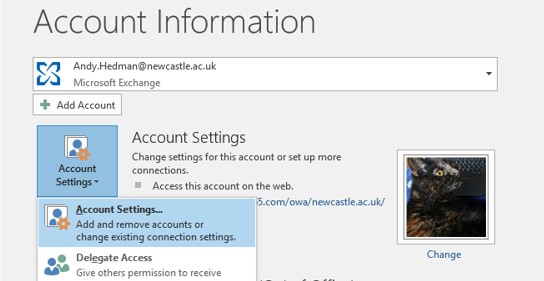
3. In the Account Settings select the Data Files tab and then choose the option Settings
4. Another new window this time titled Microsoft Exchange will have opened
Select the Advanced tab and then the Add button
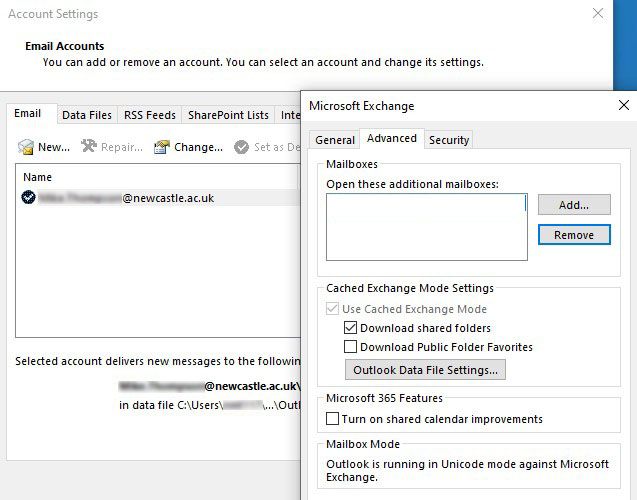
5. You’ll now be prompted to type in the name of the mailbox you wish to access
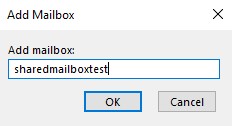
Once you’ve typed it in and select OK
Then OK the Microsoft Exchange window and Close the Account Settings window
6. If you have access to the mailbox it will now be showing in the Folder pane which is by default positioned to the left side within Outlook
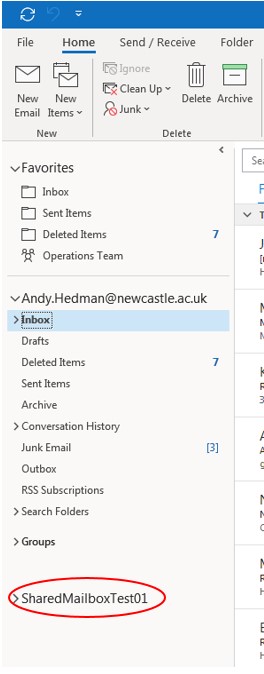
New Outlook
In New Outlook please use the following method to add a shared mailbox.
1. Open Outlook and navigate to your University email account on the left of the app.
.png)
2. Towards the end of the list you will find Shared with me above Groups and Add account.
Right click on Shared with me and this will bring up Add shared folder or mailbox
.png)
3. Click on Add shared folder or mailbox and this will bring up a box allowing you to type in the email address of the account that has been shared with you.
.png)
4. Once you have input the name of the admin, expand the Shared with me section and the shared inbox will appear as a sub-folder. When you select the name of the shared mailbox there, it will expand to show the standard email folders, such as Inbox, Drafts, and Sent Items.
If the owner of the shared mailbox only recently added, it may take a few minutes before the shared mailbox appears. If that is the case, wait a few minutes and then close and restart New Outlook again.
Note: The functionality of New Outlook is different and is still in development. If anything doesn't work as expected or as it used to (and is essential), we recommended you toggle back to Classic Outlook.
