Add a Forwarding Rule to a Shared Mailbox
- Go to https://office365.ncl.ac.uk
- Log in with your university email account (eg jane.bloggs@newcastle.ac.uk), not the Shared Mailbox
- In the top right, select your profile picture (or your initials if you don’t have a picture)

- Select Open another mailbox
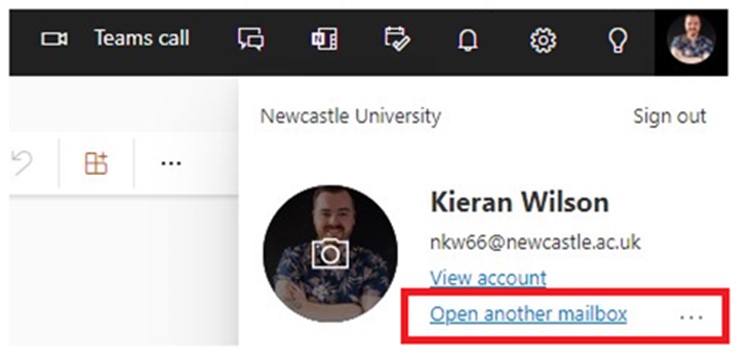
- Enter the email address of the shared mailbox (check the autocomplete)
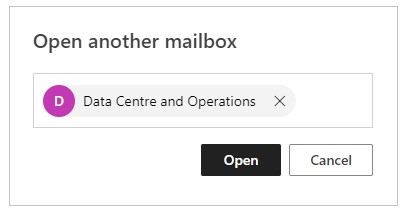
- Select Open
- With the shared mailbox tab open, select the settings cog in the top right

- Select View all Outlook settings
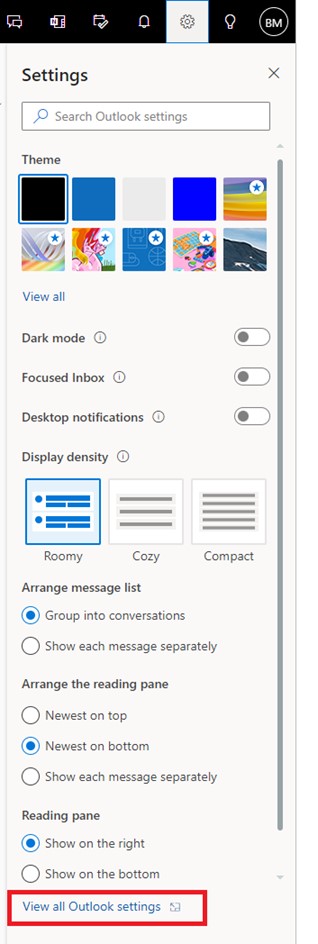
- Select Rules
- Select + Add new rule
- Create a name for your rule
- Add condition Apply to all messages (you may need to scroll down the list)
- Add an action Forward to
- Add the email address for forwarded emails
- Untick Stop processing more rules
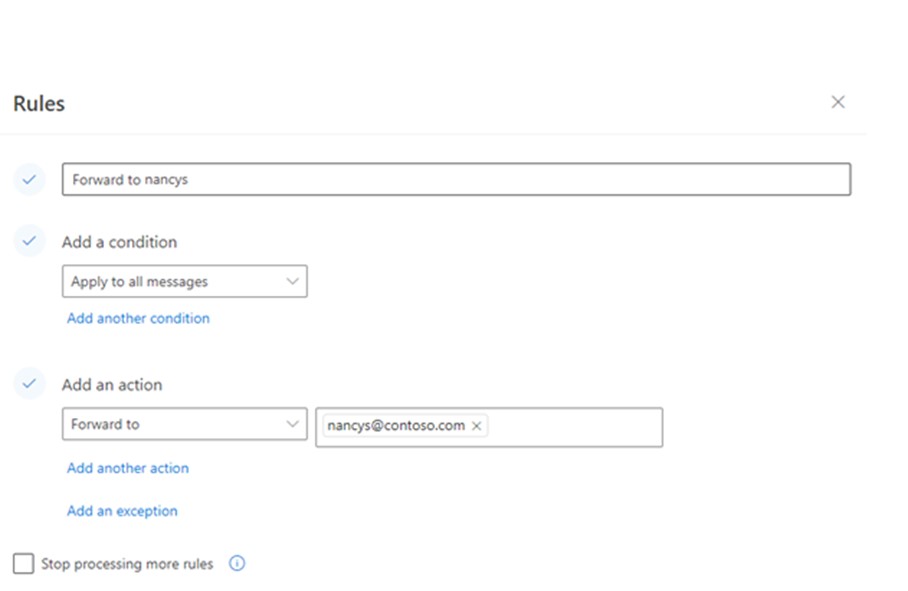
- Select Save
Please note:
Forwarding Rules set by other methods will prevent a shared mailbox from sending automatic replies correctly
