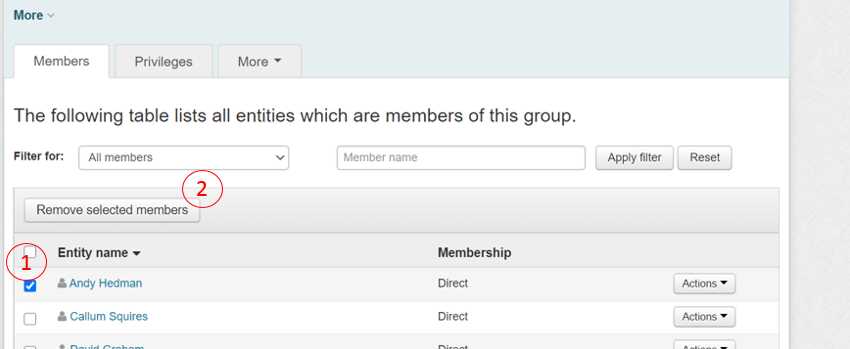Managing a Shared Mailbox
If you are an owner or someone with the permissions to manage a mailbox you can share access to other members of staff.
Adding a new member to a Shared Mailbox
You’ll would need to sign into Grouper with your Campus ID.
Carry out a search for the Group name that controls the shared mailbox. You’ll normally find this if you run a search using the mailbox name.
From the search results make sure to choose the group without “Auto” in the title.
Now you just need to click on the + Add Members button and from there type in name or Campus ID of the staff member you wish to add then click the Add button
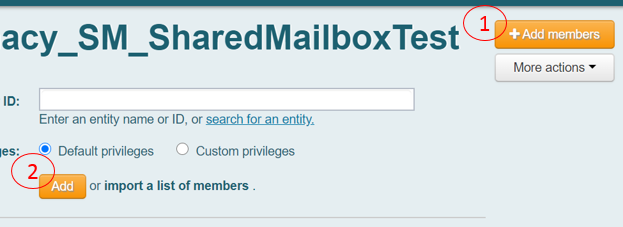
Removing a member of a Shared Mailbox
Again, from the search results make sure to choose the group without “Auto” in the title.
Select the name of the person you wish to remove from the group and hit the Remove Selected Members button.