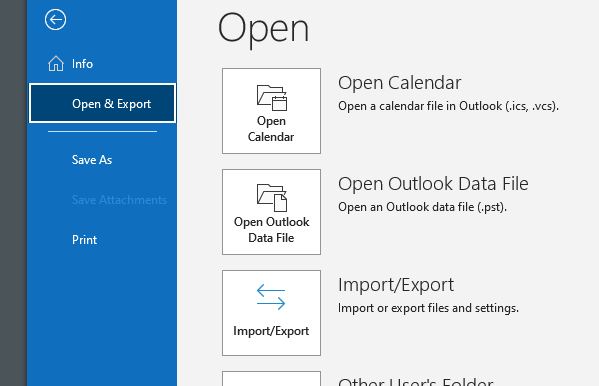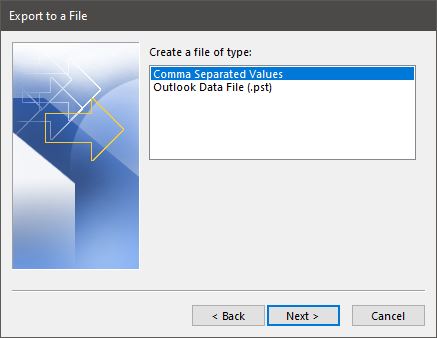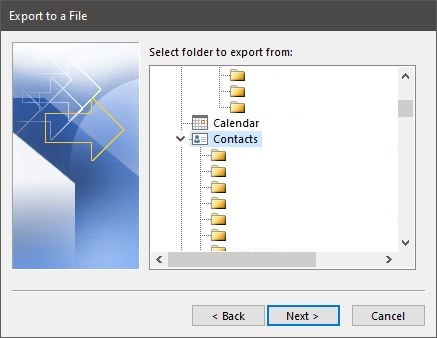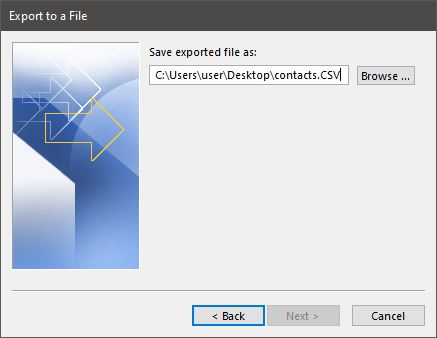Save Outlook Contacts
This page describes how to save a copy of your Outlook contacts by exporting to a file. You can also view Microsoft's documentation for this process.
- In Outlook, go to "File", "Open & Export", "Import/Export".
- Select "Export to a file", "Next".
- Select "Comma Seperated Values", "Next".
- Scroll down the email account items until you can see and select "Contacts", "Next".
- Select "Browse..." and select where to save the export file on your computer, give the file a name, "Ok".
- Select "Finish"