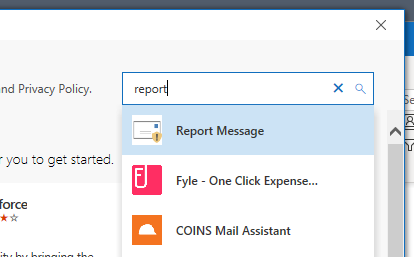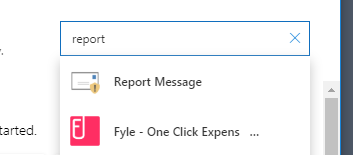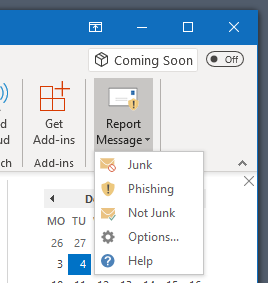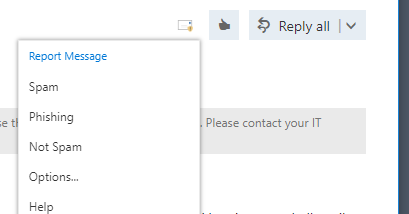Spam and Phishing
- How email filtering works at Newcastle University
- Reporting uncaught or false-positive messages
- Phishing and Scam Emails
1. How email filtering works at Newcastle University
Incoming messages to the University are scanned by several processes designed to detect SPAM, Phishing (scam) and virus-laden messages.
In the case of messages that have been rejected, we provide a detailed "non-delivery report" (NDR) going back to the sender. This links to a possible explanation, which describes the reason for rejecting a message (usually blacklists). Thus, genuine sites (which may be on a blacklist through their own inexperience, or through accidental causes) are warned, and they can take action.
It is important that you monitor your Junk Email folder for legitimate email that has been inadvertantly classified as Junk Email.
2. Reporting uncaught or false-positive messages
Occasionally unwanted messages may come through or legitimate messages may be filtered into your Junk Email folder. To assist in correcting this you can install an add-in into your Desktop or Web Outlook software to send feedback reports. Regularly reporting messages in this way will help improve the accuracy of the email filtering system.
To install the add-in:
- Desktop Outlook: on the Home ribbon, select the Store icon, and search for "report". Click on the "Report Message" add-in that's displayed in the search results.
- Web Outlook: Click on the cog icon in the top-right of the page and select "Manage add-ins". Search for "report" and click on the "Report Message" add-in that's displayed in the search results.
With the add-in installed you now have additional options in Outlook:
- Desktop Outlook: Click on "Report Message" on the toolbar ribbon and select the appropriate option for the message that you're viewing.
- Web Outlook: When viewing a message click on the message icon next to the "thumbs up"/"reply" buttons and select the appropriate option for the message that you're viewing.
Be aware that this process submits the email to Microsoft; although the reporting process is automated you must still avoid reporting messages that contain personal data or other sensitive information.
3. Phishing and Scam Emails
Please find a dedicated page on phishing and scam emails.